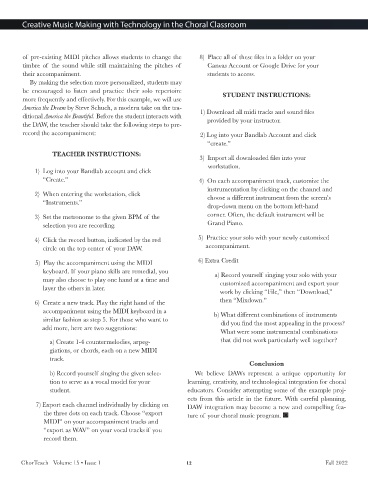Page 12 - CJJan23
P. 12
Creative Music Making with Technology in the Choral Classroom
of pre-existing MIDI pitches allows students to change the 8) Place all of these files in a folder on your
timbre of the sound while still maintaining the pitches of Canvas Account or Google Drive for your
their accompaniment. students to access.
By making the selection more personalized, students may
be encouraged to listen and practice their solo repertoire STUDENT INSTRUCTIONS:
more frequently and effectively. For this example, we will use
America the Dream by Steve Schuch, a modern take on the tra-
ditional America the Beautiful. Before the student interacts with 1) Download all midi tracks and sound files
the DAW, the teacher should take the following steps to pre- provided by your instructor.
record the accompaniment: 2) Log into your Bandlab Account and click
“create.”
TEACHER INSTRUCTIONS:
3) Import all downloaded files into your
workstation.
1) Log into your Bandlab account and click
“Create.” 4) On each accompaniment track, customize the
instrumentation by clicking on the channel and
2) When entering the workstation, click choose a different instrument from the screen’s
“Instruments.”
drop-down menu on the bottom left-hand
3) Set the metronome to the given BPM of the corner. Often, the default instrument will be
selection you are recording. Grand Piano.
4) Click the record button, indicated by the red 5) Practice your solo with your newly customized
circle on the top center of your DAW. accompaniment.
5) Play the accompaniment using the MIDI 6) Extra Credit
keyboard. If your piano skills are remedial, you a) R ecor d y our self singing y our solo with y our
a) Record yourself singing your solo with your
may also choose to play one hand at a time and customiz ed
customized accompaniment and export your
layer the others in later. work by clicking “File,” then “Download,”
6) Create a new track. Play the right hand of the then “Mixdown.”
accompaniment using the MIDI keyboard in a b) What different combinations of instruments
similar fashion as step 5. For those who want to did you find the most appealing in the process?
add more, here are two suggestions: What were some instrumental combinations
a) Create 1-4 countermelodies, arpeg- that did not work particularly well together?
giations, or chords, each on a new MIDI
track.
Conclusion
b) Record yourself singing the given selec- We believe DAWs represent a unique opportunity for
tion to serve as a vocal model for your learning, creativity, and technological integration for choral
student. educators. Consider attempting some of the example proj-
ects from this article in the future. With careful planning,
7) Export each channel individually by clicking on DAW integration may become a new and compelling fea-
the three dots on each track. Choose “export ture of your choral music program.
MIDI” on your accompaniment tracks and
“export as WAV” on your vocal tracks if you
record them.
ChorTeach Volume 15 • Issue 1 12 Fall 2022