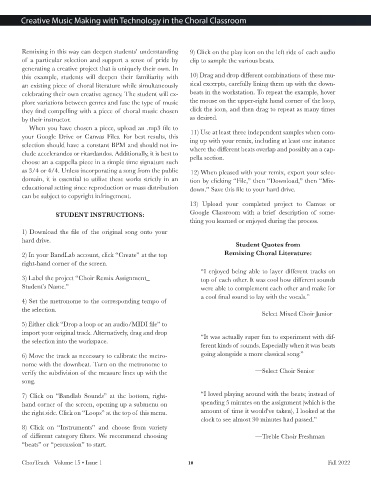Page 10 - CJJan23
P. 10
Creative Music Making with Technology in the Choral Classroom
Remixing in this way can deepen students’ understanding 9) Click on the play icon on the left side of each audio
of a particular selection and support a sense of pride by clip to sample the various beats.
generating a creative project that is uniquely their own. In
this example, students will deepen their familiarity with 10) Drag and drop different combinations of these mu-
an existing piece of choral literature while simultaneously sical excerpts, carefully lining them up with the down-
celebrating their own creative agency. The student will ex- beats in the workstation. To repeat the example, hover
plore variations between genres and fuse the type of music the mouse on the upper-right hand corner of the loop,
they find compelling with a piece of choral music chosen click the icon, and then drag to repeat as many times
by their instructor. as desired.
When you have chosen a piece, upload an .mp3 file to
11) Use at least three independent samples when com-
your Google Drive or Canvas Files. For best results, this ing up with your remix, including at least one instance
selection should have a constant BPM and should not in- where the different beats overlap and possibly an a cap-
clude accelerandos or ritardandos. Additionally, it is best to pella section.
choose an a cappella piece in a simple time signature such
as 3/4 or 4/4. Unless incorporating a song from the public 12) When pleased with your remix, export your selec-
domain, it is essential to utilize these works strictly in an tion by clicking “File,” then “Download,” then “Mix-
educational setting since reproduction or mass distribution down.” Save this file to your hard drive.
can be subject to copyright infringement.
13) Upload your completed project to Canvas or
STUDENT INSTRUCTIONS: Google Classroom with a brief description of some-
thing you learned or enjoyed during the process.
1) Download the file of the original song onto your
hard drive.
Student Quotes from
2) In your BandLab account, click “Create” at the top Remixing Choral Literature:
right-hand corner of the screen.
“I enjoyed being able to layer different tracks on
3) Label the project “Choir Remix Assignment_ top of each other. It was cool how different sounds
Student’s Name.” were able to complement each other and make for
a cool final sound to lay with the vocals.”
4) Set the metronome to the corresponding tempo of
the selection.
—Select Mixed Choir Junior
5) Either click “Drop a loop or an audio/MIDI file” to
import your original track. Alternatively, drag and drop “It was actually super fun to experiment with dif-
the selection into the workspace.
ferent kinds of sounds. Especially when it was beats
6) Move the track as necessary to calibrate the metro- going alongside a more classical song.”
nome with the downbeat. Turn on the metronome to
verify the subdivision of the measure lines up with the —Select Choir Senior
song.
7) Click on “Bandlab Sounds” at the bottom, right- “I loved playing around with the beats; instead of
hand corner of the screen, opening up a submenu on spending 5 minutes on the assignment (which is the
the right side. Click on “Loops” at the top of this menu. amount of time it would’ve taken), I looked at the
clock to see almost 30 minutes had passed.”
8) Click on “Instruments” and choose from variety
of different category filters. We recommend choosing —Treble Choir Freshman
“beats” or “percussion” to start.
ChorTeach Volume 15 • Issue 1 10 Fall 2022