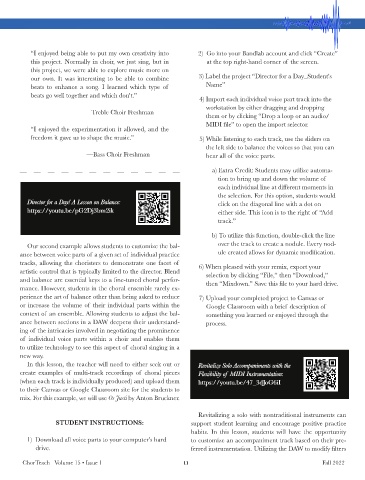Page 11 - CJJan23
P. 11
“I enjoyed being able to put my own creativity into 2) Go into your Bandlab account and click “Create”
this project. Normally in choir, we just sing, but in at the top right-hand corner of the screen.
this project, we were able to explore music more on
our own. It was interesting to be able to combine 3) Label the project “Director for a Day_Student’s
beats to enhance a song. I learned which type of Name”
beats go well together and which don’t.”
4) Import each individual voice part track into the
workstation by either dragging and dropping
—Treble Choir Freshman
them or by clicking “Drop a loop or an audio/
MIDI file” to open the import selector.
“I enjoyed the experimentation it allowed, and the
freedom it gave us to shape the music.” 5) While listening to each track, use the sliders on
the left side to balance the voices so that you can
—Bass Choir Freshman hear all of the voice parts.
a) Extra Credit: Students may utilize automa-
tion to bring up and down the volume of
each individual line at different moments in
the selection. For this option, students would
ector f
or a Day! A Lesson on Balance:
Director for a Day! A Lesson on Balance: click on the diagonal line with a dot on
Dir
https://y outu.be/pG2Dj3bm2ik either side. This icon is to the right of “Add
https://youtu.be/pG2Dj3bm2ik
track.”
b) To utilize this function, double-click the line
Our second example allows students to customize the bal- over the track to create a nodule. Every nod-
ance between voice parts of a given set of individual practice ule created allows for dynamic modification.
tracks, allowing the choristers to demonstrate one facet of 6) When pleased with your remix, export your
artistic control that is typically limited to the director. Blend selection by clicking “File,” then “Download,”
and balance are essential keys to a fine-tuned choral perfor- then “Mixdown.” Save this file to your hard drive.
mance. However, students in the choral ensemble rarely ex-
perience the art of balance other than being asked to reduce 7) Upload your completed project to Canvas or
or increase the volume of their individual parts within the Google Classroom with a brief description of
context of an ensemble. Allowing students to adjust the bal- something you learned or enjoyed through the
ance between sections in a DAW deepens their understand- process.
ing of the intricacies involved in negotiating the prominence
of individual voice parts within a choir and enables them
to utilize technology to see this aspect of choral singing in a
new way.
In this lesson, the teacher will need to either seek out or Re vitaliz e Solo Accompaniments with the
Revitalize Solo Accompaniments with the
create examples of multi-track recordings of choral pieces Fle xibility of MIDI Instr umentation :
Flexibility of MIDI Instrumentation:
(when each track is individually produced) and upload them https://y outu.be/47_3dJ oG6iI
https://youtu.be/47_3dJoG6iI
to their Canvas or Google Classroom site for the students to
mix. For this example, we will use Os Justi by Anton Bruckner.
Revitalizing a solo with nontraditional instruments can
STUDENT INSTRUCTIONS: support student learning and encourage positive practice
habits. In this lesson, students will have the opportunity
1) Download all voice parts to your computer’s hard to customize an accompaniment track based on their pre-
drive. ferred instrumentation. Utilizing the DAW to modify filters
ChorTeach Volume 15 • Issue 1 11 Fall 2022